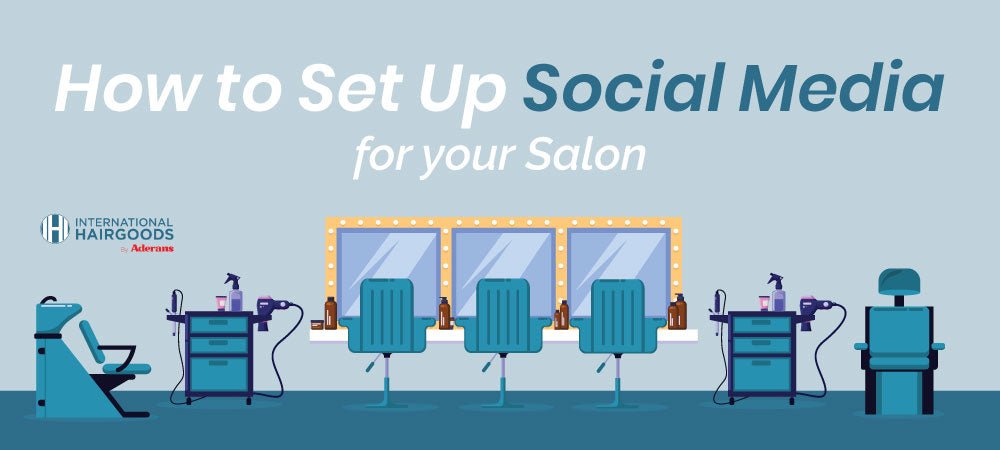
Why Use Social Media to Promote Your Salon?
Did you know that more than 50% of people say that social media influences their shopping habits?
Social Media has evolved rapidly since the early years of Facebook (and the even earlier years of MySpace for that matter), and people have started to use it as more of a research tool than keeping up with what their friends are doing.
Because of this, it’s vital to capitalize on social media usage by clients and potential clients to keep your chairs filled inside your barbershop or salon.
Admittedly, with more than 60 million active business pages on Facebook, it’s a crowded sea you’re dipping your toes into, but offering a specialized service like hair care, hair replacement and more, there’s plenty of opportunity for you to grow your customer base.
The best thing about Facebook Business Pages for hair replacement and restoration is that seniors are the fastest-growing group of Facebook users right now. This means that if you specialize in hair replacement services, your active customer base is growing exponentially on social media.
Of course, Facebook and Instagram alone are a time commitment to make sure you’re reaching these potential customers and producing content they want to engage with.
Spending just 30 minutes a day planning and producing content, however, can potentially bring thousands into your salon or barbershop, so it’s definitely worth the trade off!
How to Create a Facebook Business Page
Step 1
Click the downward facing arrow on the right side of your Facebook page. This will open a dropdown menu with several different options. Click “Manage Pages”

Step 2
On the next page, you’ll be presented with any pages you’re currently an owner or admin of. On the top right, click “Create a Page”

Step 3
Click “Get Started” on the following page underneath the “Business or brand” headline. There are different settings and options for “Community or public figure” pages, and you won’t be able to sell products/book appointments this way.

Step 4
Enter the information on the following page for your salon including the salon name, its category, address and phone number. Then click “Continue”

Step 5
Add a profile picture to your page. Facebook profile pictures are circular, so logos work best for this. Make sure you use a high resolution version of your logo so its not blurry and resize it so it fits inside the circular frame.

Step 6
Add a cover photo(s) to your Facebook profile. You can add up to five cover photos in a slideshow at one time. This is a great place to share your products and services.
Some businesses also like to use a cover video that showcases their salon, the employees of the salon and what services they offer.
The dimensions for your cover photo should be 820 pixels wide and 312 pixels tall. If you make your cover photo taller or wider, it will cut off some content.

Step 7
Time to set up online booking for your salon! This is a great way to capture appointments at your salon.
Many people don’t have the time to call and make appointments on the phone anymore. Many people actually prefer to have the control of doing it themselves online.
Adding online booking to your Facebook page will fill in gaps in your schedule. If you already use an online appointment service (like the ones we listed in our Reopening Your Salon Guide), then you can skip this part.

Step 8
Your page is ready! By now you should have a profile photo and a cover photo/video.
Now you can add a “Button” to your page that can link to your website, your online appointment service (if you have one), and even gather potential client emails for future email marketing!
You should also create a unique username for your page that is easy to type and remember. For our test page, we’d create something like “@MyHairSalon.”
Once you’re happy with how everything is set up, you’ll want to start inviting people to your page! On the right hand side, Facebook will give you the option to invite as many people as you want.
Inviting all of your friends is a great way to get the word out about your salon. Even if many of them may not be your clients, you can encourage them to share your posts in the future to spread the word about your salon to a wider potential client base.

How to Create an Instagram Business Page
Step 1
Firstly, you’re going to want to navigate to www.instagram.com and click “Sign Up”

Step 2
Enter your details similarly to how you entered them on Facebook. Note that your username here should be the same as your unique username you set up in Step 8 of the Facebook Page setup.
If this username is not available, create one that is as close as possible to your Facebook one.

You now have an Instagram page, but next you’ll want to connect your Facebook and Instagram pages for cross-posting.
Cross-posting is where you can upload content to Instagram and it automatically posts to your Facebook page.
This cuts down on time spent managing your social media pages. It’s also possible to read your Facebook & Instagram messages through one inbox, meaning you’ll spend less time going back and forth replying to potential customers.
Connecting your Facebook & Instagram Pages
Disclaimer: Before you do this, make sure you have gone into your Instagram settings and switched your Instagram page from a personal account to a Professional Account.
You can do this by following the instructions here.
Upon changing your Instagram page to a Professional Account, you will be prompted to connect it to an existing Facebook Business Page. You may follow the instructions there, or use our two-step process below to do it via Facebook.
Step 1
Head back to your Facebook page that you created and click “Settings” in the top right of the screen.

Step 2
Click on “Instagram” in the left menu and follow the instructions. It will make you enter your new Instagram username and password and will do the rest for you!

And you’re all set!
Now that you have your Facebook and Instagram Business Pages set up, you can start wowing your clients and potential clients with content to get them in the door.
Start writing a plan for content you think you’d like to be known for.
If you specialize in hair replacement and restoration, ask your most valued clients if they’d be happy for you to start taking before and after photos. These will show your excellent work to the world and will only take one minute at most to get the right shot!
In our next guide we’ll talk about content planning and production so you can really utilize the many perks that come with managing your own social media pages for your salon/barbershop!
If you have any questions regarding marketing and social media best practices, please reach out to our Digital Marketing Specialist - Ryan, at roldham@inthair.com
